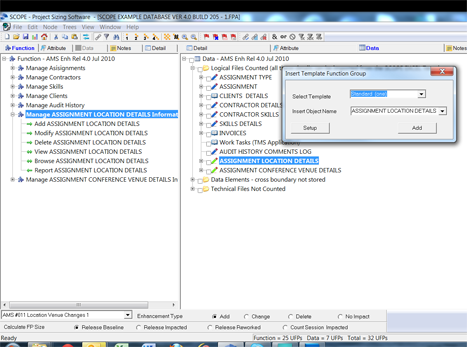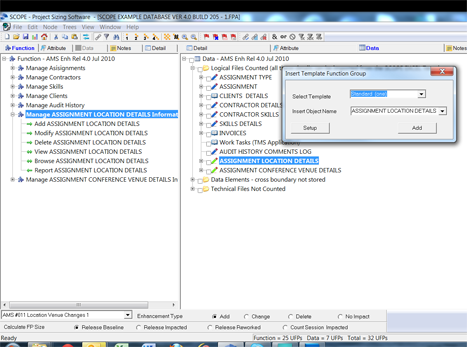Quick Counting - Template Function Groups
Often software that is being counted has groups of similar functionality e.g. groups of similar types of elementary processes for a group of data. For example an Employee System would have the following functionality such as:
- Manage Department Information
- Add New Department - Input - Average Complexity
- Modify Department Details - Input - Average Complexity
- Delete Department Details - Input - Low Complexity
- View Department Details - Enquiry - Average Complexity
- Browse Departments Details - Enquiry - Average Complexity
- Report Department Details - Output - Average Complexity
- Manage Division Information
- Add New Division - Input - Average Complexity
- Modify Division Details - Input - Average Complexity
- Delete Division Details - Input - Low Complexity
- View Division Details - Enquiry - Average Complexity
- Browse Divisions Details - Enquiry - Average Complexity
- Report Division Details - Output - Average Complexity
SCOPE allows you to quickly count ‘standard’ functionality by generating function blocks of transactions that have their name, type and complexity automatically assigned to previously defined default values. This is particularly useful in early counting.
For example: Often a logical file will have one or all of the following transactions - Create, Modify, Delete, View, Browse/List and, or Report. To generate all of these transactions and their file links, just locate your cursor on the logical file and select to insert a ‘Template Function Group’ and SCOPE will automatically generate all the transactions for you. You can create multiple Template Function Groups and set up their default name, type and complexity and whether they update or only read a file.
Once you have set up your default templates SCOPE allows you to import and export them for future use by yourself or your colleagues.
In the screen below the User has selected to Insert Template Function Group to quickly insert the maintenance processes for a new set of functionality around a "Loyalty Member". By selecting the Template "Standard (one)" from the list and typing in the words "Loyalty Member" as the object name , SCOPE has automatically created the 6 elementary processes on the tree using the 'object' and assigning the correct 'type' and 'complexity' e.g. Add Loyalty Member is an External Input of Average complexity.
Function Tree - Insert Template Function Group
On the Function Tree, right click and select to Insert Template Function Group. SCOPE will display the following dialogue box to allow you to select which type of Template Group you want to generate.

- Select Template is where you select from the list of existing Template Groups on your SCOPE database.
- Insert Object Name is where you insert the name of the 'object' of the functionality. For example in an accounts system an 'object' could be Invoices and we would want to generate processes that 'Create an Invoice', 'Delete an Invoice', 'Cancel and Invoice' etc. In the following example Loyalty Member was the Object and we created a list of processes for that object using our Template Function Group - Standard (one).
- Add will generate the Elementary Processes defined by the Verbs in the selected Template. These will be generated as a new branch on your function tree. Just keep changing the Object Name and pressing Add to generate multiple Function Groups.
- Setup allows you to create your own Template Function Groups in addition to the default Templates installed with SCOPE.
Data Tree - Insert Template Function Group
- Locate the cursor on the Function Tree either on the Root node or on a Function Folder Node.
- Click on the Data Tree and highlight a Data Group which is the 'object' for which you want to generate functionality
- Right click and select to Insert Template Function Group. SCOPE will display the dialogue box to allow you to select which type of Template Group you want to generate.
- Follow instructions as per the Function Tree
- When the Function branch is created you will see that all the processes have automatically linked to the selected Data Group with the Link Type (Update or Read-Only) that was pre-assigned for the Process verb in the template.
In the example below the Function Group "Manage ASSIGNMENT LOCATION DETAILS Information" was automatically generated when the cursor was located on ASSIGNMENT LOCATION DETAILS ILF. All the Inputs have been assigned Update links to the ASSIGNMENT LOCATION DETAILS File.