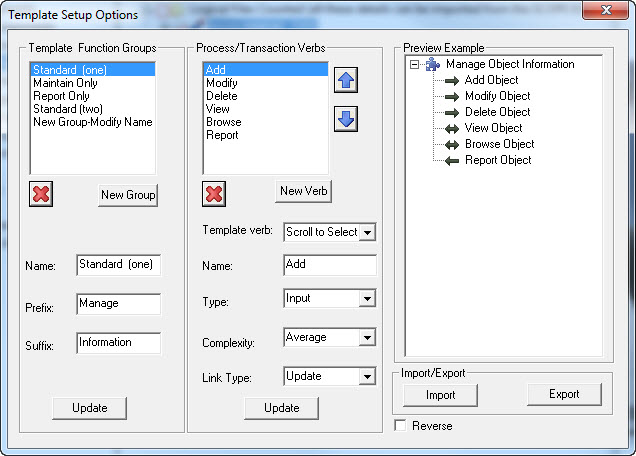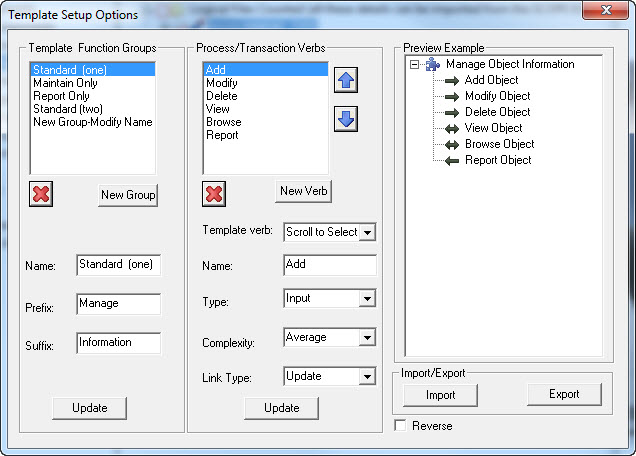Setup Template Function Groups
Template Setup Options can be modified by selecting Setup button on the Insert Template Group Dialogue box, or from under View on the Main Menu.
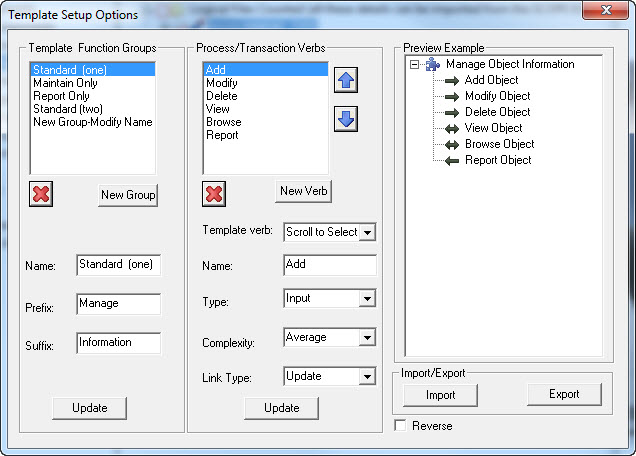
In this dialogue box you can set up your own customised Template Function Groups, suitable for your organisation, and add the appropriate verbs to be assigned to the processes, that are standard for your own naming conventions.
Create a new Template Function Group
Steps:
- Selecting New Group and give it a Name.
- The Prefix is the word that will be inserted in front of the "noun' name in the Function Branch e.g. in the Standard (one) template Group in the example itis the word 'Manage' prefixing the "Manage Loyalty Member Information" function.
- The Suffix is the word that will be inserted in front of the "noun' name in the Function Branch e.g. in the Standard (one) template Group in the example it is the word 'Information' in the suffix of the "Manage Loyalty Member Information" function.
- Select Update to update the Template Function Groups with your new Group.
- However you will need to create some appropriate Process/Transaction verbs for your new Template Function Group.
- To change details for a Template Function Group just make changes then select Update
Process/Transaction Verbs
SCOPE has a list of predefined Verbs that are currently used to describe elementary processes e.g. add, modify, delete, cancel, transfer, report, list, browse, view, enquire etc. These verbs have been pre-assigned the most common default 'type' and 'complexity'. For example the verb 'Add' in the following screen has been defaulted to an External Input with Average complexity and would update a logical File. If you want to Change Verbs then make your changes and select to Update.
Create a new Process/Transaction Verb by:
- selecting New Verb and give it a Name
- the Complexity is the complexity that will be assigned to the elementary process when the function group is generated (Low, Average or High)
- the Type is the type that will be assigned to the elementary process when the function group is generated (Input, Output or Enquiry)
- the Link Type is the access type that will be assigned to the elementary process if the Function Group is generated from a Data Group. i.e. see Generating A Function Group from a Data Group
- select Update to save the Template Function Group so it will now have your new Verb
- see the Preview Example to see how you Function Group will look when generated by SCOPE using the Insert Template Function Group option
- to change details for a Process/Transaction Verbs just make changes then select Update
Reversing the Order of the Verb and Nouns in Template Function Groups
The syntax of some Languages (e.g. German) requires the Verb to be located after the Object name. Select the 'Reverse Option' at the bottom right hand side of this screen to change the order of the noun and verb.
Importing and Exporting Template Function Groups
Export your Template Function Groups to save as a file that can be later Imported into another SCOPE database and merged with any existing Template Function Groups.