SCOPE displays the Main Screen after the User selects to Open a Release Count Session when in the Applications List. The Main Screen is divided into several parts, each of which has a separate role.
The central area of the main screen is divided into two parts, which will be referred to as the left-hand (LHS) and right-hand (RHS) sides from this point onwards.
The two sides are identical and can be resized by dragging the centre dividing bar to the left or right. They are interchangeable by clicking the ‘flip’ icon (looks like a bent paper clip) located at the top of the screen. You can flip to focus the hierarchy on the left hand side for Linking to other trees and re-size it to find the layout that suits you best.
Each side can contain one of five views, which you can choose using the row of tabs at the bottom of the screen, above the status line. The only restriction is that you cannot display the same view in both sides at the same time.
The views are grouped into two types: Hierarchy Trees and Details.
Hierarchy Tree views display one of the four trees:
The views are selected using the Tabs above the main windows. When you display a tree on one side and select the Detail ![]() tab on the other, a data entry form appears showing the details that correspond to the selected tree node. The Tab for the currently displayed Tree is ‘raised’ and the other tree tabs appear as ‘depressed’.
tab on the other, a data entry form appears showing the details that correspond to the selected tree node. The Tab for the currently displayed Tree is ‘raised’ and the other tree tabs appear as ‘depressed’.
NOTE: Some of the features within SCOPE can only be invoked when a hierarchy is located on the LHS of the screen.
The two sides of the screen can show either two trees at the same time or one tree and its associated details.
HINT: For very large counts, speed up the tree display turn off the dynamic calculation of function points (select F5 orMain Menu, View, Options).
HINT: To speed up saving your database, use the Compact Database option under Files in the Main Menu, then select Save.
In any of the tree views, you can:
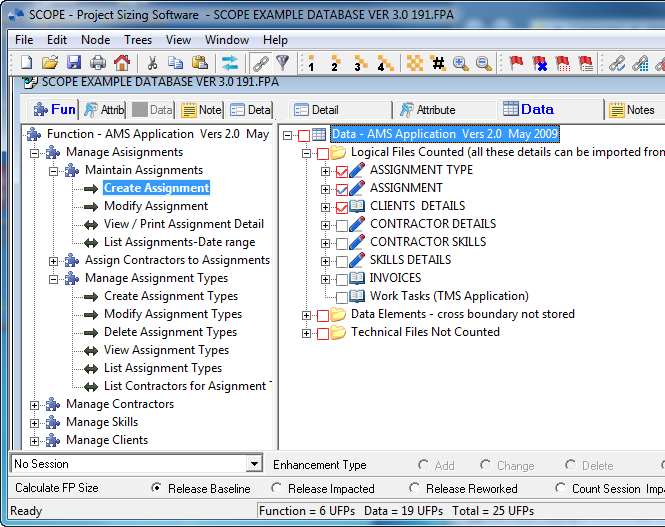
If you display two trees at the same time, you can:
In the Details view, you can: