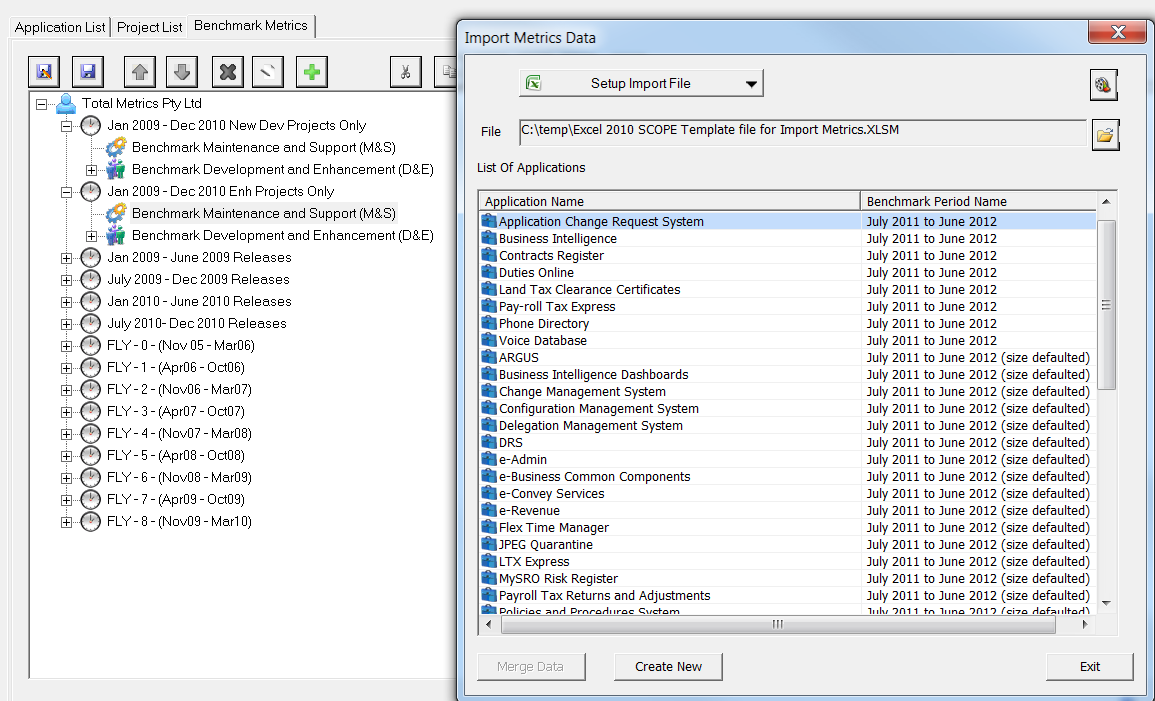Importing Bulk Metrics Data from EXCEL
Importing Metrics Data from Excel Spreadsheets.
Selecting the Import Data
In the Benchmark Metrics Tab, on the main menu select the Import button  . The Import Metrics Data Screen Displays. Select the "File Open - Browse" icon to select the directory folder where you have saved your completed SCOPE Metrics Import Templates . Select the EXCEL file for import and SCOPE will recognise the type of data stored (CRs / Projects / Releases/ Applications) and display all the records for Import.
. The Import Metrics Data Screen Displays. Select the "File Open - Browse" icon to select the directory folder where you have saved your completed SCOPE Metrics Import Templates . Select the EXCEL file for import and SCOPE will recognise the type of data stored (CRs / Projects / Releases/ Applications) and display all the records for Import.
Note: In order to import data you need to be located on the appropriate branch of your Benchmark Data Hierarchy. In all cases you will have first needed to set up the Benchmark Period for which the data will be reported. Once a Benchmark Period has been set up you can import M&S data for Applications or Development and Enhancement Data for Releases, Projects and Change Requests:
To import :
 Change Request Data - from template type ImportChangeRequests.xlsm see tutorial.
Change Request Data - from template type ImportChangeRequests.xlsm see tutorial.
- Ensure the Release for the Change Request (CR)has already been added to the Benchmark Releases Branch and locate your cursor on the name of a Release. In the List of Imported CRs highlight one or more CRs (use CTRL) that you want to import and SCOPE will "Create New" CRs under the Release and import all their metrics data.
- If you want to merge the CR data in the imported spreadsheet with the metrics data already stored in a CR that exists in a Release and/or has been assigned to a project, then highlight the name of the CR in the Release or Project and select a CR from the Import List. Press the "Merge Data" button.
- If you want import metrics data for CRs for Projects but the CRs do not already exist in SCOPE. You first need to ensure that the Release for the CR exists and import the CR data for the Release. This means the Release has to be added to the Benchmark Period first. Then assign the CR to the appropriate Project.
 Project Data - from template type ImportProject.xlsm see tutorial
Project Data - from template type ImportProject.xlsm see tutorial
- Position your cursor on the Benchmark Projects Branch under the Period. In the List of Imported Projects highlight one or more Projects (use CTRL) that you want to import and SCOPE will "Create New" Projects under the Branch and import all their metrics data.
- If you want to merge the Project data in the imported spreadsheet with the metrics data already stored in a Project then highlight the name of the existing Project in the Benchmark Projects Branch and select a Project from the Import List. Press the "Merge Data" button.
 Release Data - from template type ImportRelease.xlsm see tutorial.
Release Data - from template type ImportRelease.xlsm see tutorial.
- Position your cursor on the Benchmark Releases Branch under the Period. In the List of Imported Releases highlight one or more Releases (use CTRL) that you want to import and SCOPE will "Create New" Releases under the Branch and import all their metrics data.
- If you want to merge the Release data into a Release that already exists in SCOPE, you first need to Add the Release to the Benchmark Releases Branch in the Benchmark Period. Then to merge the information from the imported spreadsheet with the data already stored in the Release, highlight the name of the existing Release in the Benchmark Releases Branch and select a Release from the Import List. Press the "Merge Data" button.
 Applications MS Data - from template type ImportApplication.xlsm see tutorial.
Applications MS Data - from template type ImportApplication.xlsm see tutorial.
- Position your cursor on the Benchmark Maintenance and Support (M&S) Branch under the Period. In the List of Imported Applications highlight one or more Applications (use CTRL) that you want to import and SCOPE will "Create New" Applications under the Branch and import all their metrics data. This will create New Applications in your database.
- If you want to merge the Application data into an Applications that already exists in SCOPE, you first need to Add the Application to the Benchmark Period. Then to merge the information from the imported spreadsheet with the data already stored in the Application , highlight the name of the existing Application in the Benchmark Maintenance and Support (M&S) Branch and select an Application from the Import List. Press the "Merge Data" button.
Remember if you make a mistake, just fix the Template and import again using "Merge Data". SCOPE will only import the fields that are not NULL and will only import the rows in the spreadsheet (ie. Applications, Releases, Projects or CRs) that you select and highlight. ie. it will show all rows in the import spreadsheet but only import the ones you select. If you want to empty all fields then you will need to put '0' values into the spreadsheet or delete them manually in SCOPE.
If you have input fields into the spreadsheet and they are not imported into SCOPE it means that the field you entered was invalid. Fix the spreadsheet and import again.
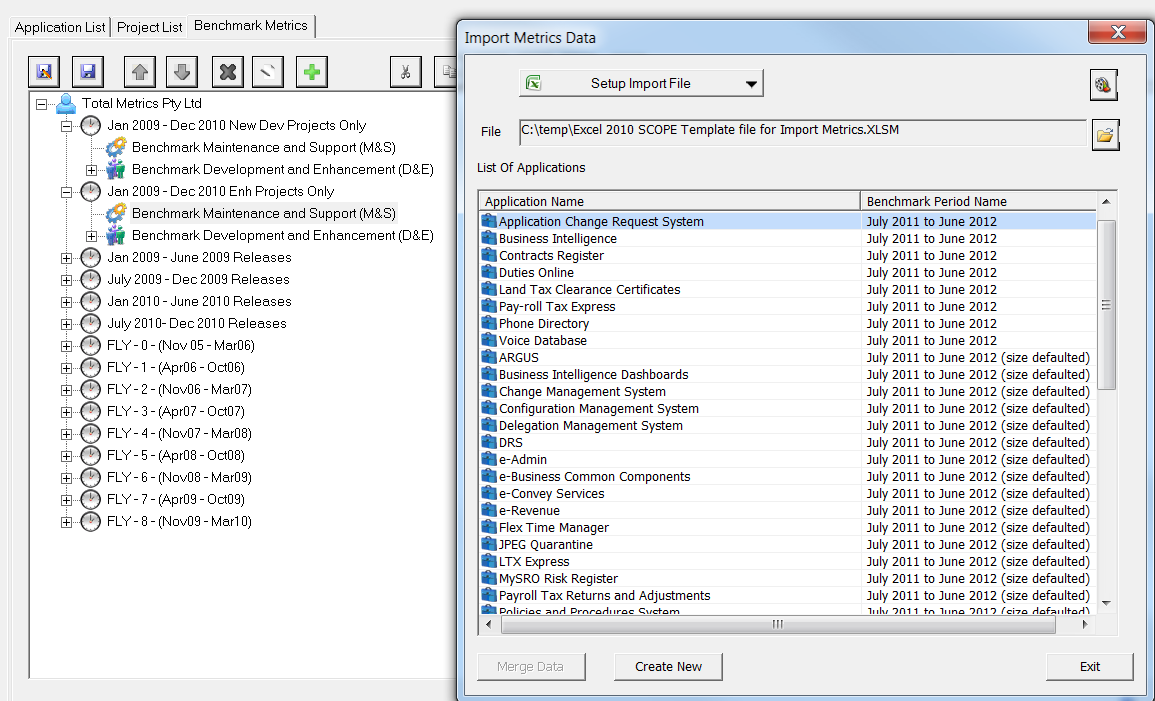
![]() . The Import Metrics Data Screen Displays. Select the "File Open - Browse" icon to select the directory folder where you have saved your completed SCOPE Metrics Import Templates . Select the EXCEL file for import and SCOPE will recognise the type of data stored (CRs / Projects / Releases/ Applications) and display all the records for Import.
. The Import Metrics Data Screen Displays. Select the "File Open - Browse" icon to select the directory folder where you have saved your completed SCOPE Metrics Import Templates . Select the EXCEL file for import and SCOPE will recognise the type of data stored (CRs / Projects / Releases/ Applications) and display all the records for Import.