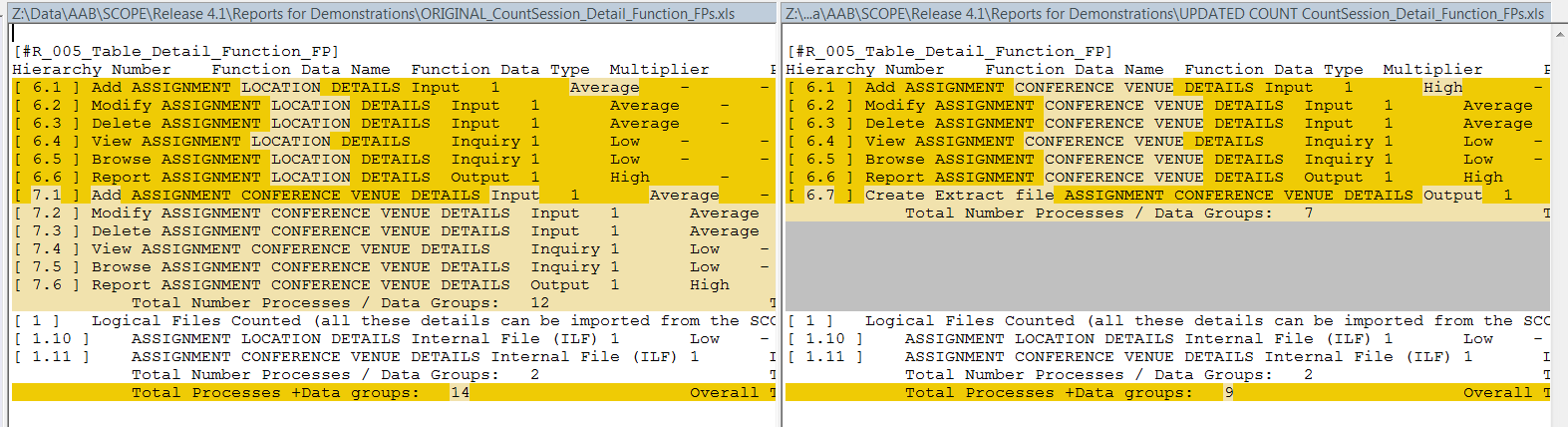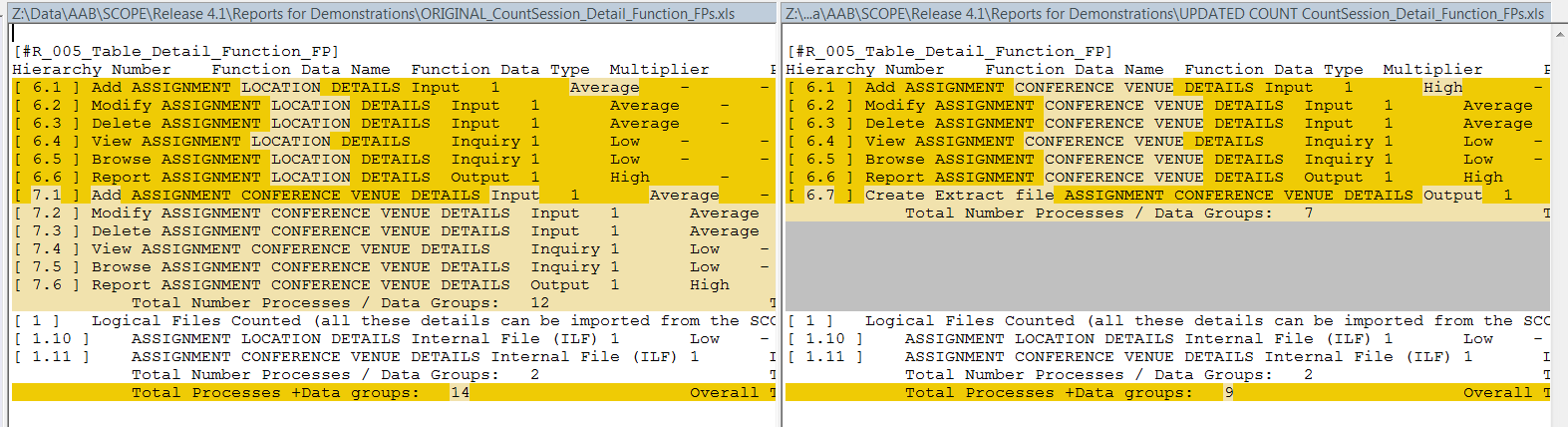Comparing Results from Two SCOPE Counts
Compare Results in
SCOPE Reports for Auditing
Automatic Audit Feature for Comparing Counts
Using the ‘Compare’ option in the Report List Window, you can run any
two SCOPE reports (WORD, EXCEL, RTF or PDF) and automatically compare
the differences. The compare mode compares each line of the
report and highlights any fields that have been changed, added or removed.
The SCOPE reports which output to EXCEL® have been specifically formatted
to facilitate comparisons and the FP Details reports also include Audit
tracking information ( when the node was created/modified and by whom).
This feature enables you to identify differences in two counts if
you are not sure when or how a count was changed.
The Compare feature allows comparisons across all SCOPE reports not
just Function Point Count Reports.
Steps to Comparing two SCOPE Reports
- In the Report Selection Screen
 select to run the SCOPE Reports you want compare. You must choose
the same SCOPE Report Name for each Report but you do not need to
run the two reports at the same time or even on the same SCOPE database.
ie. you can run them on different SCOPE databases, on different
Releases, different Counts etc. and just save the output report files
to a directory. You can also compare your own generated reports
to a SCOPE report saved previously by another user.
select to run the SCOPE Reports you want compare. You must choose
the same SCOPE Report Name for each Report but you do not need to
run the two reports at the same time or even on the same SCOPE database.
ie. you can run them on different SCOPE databases, on different
Releases, different Counts etc. and just save the output report files
to a directory. You can also compare your own generated reports
to a SCOPE report saved previously by another user.
- When running the report you want to compare, select to output the
Report to Microsoft Word or Microsoft Excel. The recommended
format for comparison is to select to output the reports to
EXCEL, since the SCOPE EXCEL reports have been specifically formatted
to not have any extra headings and footers and tab stops which will
complicate the comparisons.
- The two reports you are comparing need to be of the same type eg.
both WORD or both EXCEL
- In the Report Selection Screen
 under the Compare dialogue box, select 'Browse File Left' and 'Browse
File Right' to select the path names of the two reports to compare.
under the Compare dialogue box, select 'Browse File Left' and 'Browse
File Right' to select the path names of the two reports to compare.
- Press the Compare Button.
- SCOPE triggers the WinMerge® Application and pre-loads your
selected Reports for comparison (see image below)
- WinMerge® automates the comparison of the two reports - comparing
them 'line by line' highlighting any differences in individual fields,
identifying any inserted rows or and deleted rows.
- Audit Information - SCOPE exports all the audit monitoring
information (Create date, Modify date, User name who made the change)
to all the detailed FP count EXCEL report files . Any differences
between the two reports can be established can determine when
the change was made and by whom.