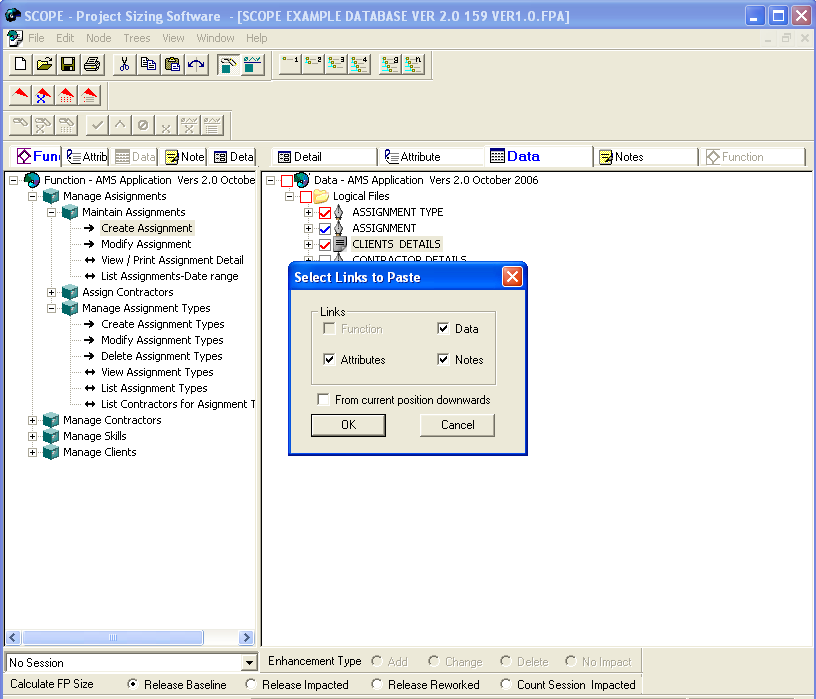A Link joins two nodes on different trees. It records the relationship between the nodes and enables you to later analysis the application based on selected nodes and their Links, using criteria that you define. Examples of the types of analysis are:
To set Links:
To display the trees on the opposite sides, use the ‘flip’ icon along the top of the screen and display the converse view. Alternatively select Trees – Flip Views ![]() menu or press CTRL + Tab.
menu or press CTRL + Tab.
Hint: If you are linking the same node to many nodes on other trees it is easier to locate the tree with the node to be linked on the Left side tree and use the Set All option found by Right clicking the mouse and selecting Links from the Pop-up menu.
Hint: The flip icon can also be used to refresh the screen.
To Set and Clear Links quickly:
Linking Processes to the Data Groups they access is a special case of cross-reference linking in SCOPE.
The colour of the link (tick box) can be changed to provide a dynamic display of the way each process accesses the data group. I.e. As you link a Data Group / RET or DET to a process, the screen dynamically displays the access type. The first mouse click to set up the link defaults to a red  to indicate the Data is READ ONLY by the process, a second mouse click changes the link to a blue
to indicate the Data is READ ONLY by the process, a second mouse click changes the link to a blue  to designate the data group is UPDATED and the next click resets the status to the Unlinked state of a blank box
to designate the data group is UPDATED and the next click resets the status to the Unlinked state of a blank box  . As you move down the Function dynamically displays the type of access using different coloured text.
. As you move down the Function dynamically displays the type of access using different coloured text.
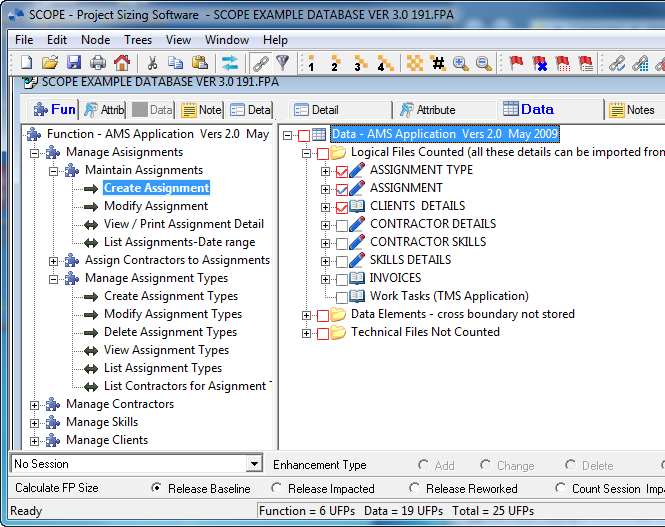
To Quickly Link Process and Data Groups, RETs and DETs right click on a Parent node or the Root node either on the Function Tree or the Data Tree and select to Link – Set All (Read Only) or Set All (Update). SCOPE will link to all Child nodes but will NOT overwrite existing links. If you want to change the existing links then select to Clear All, then select to Link as Update or Read Only.
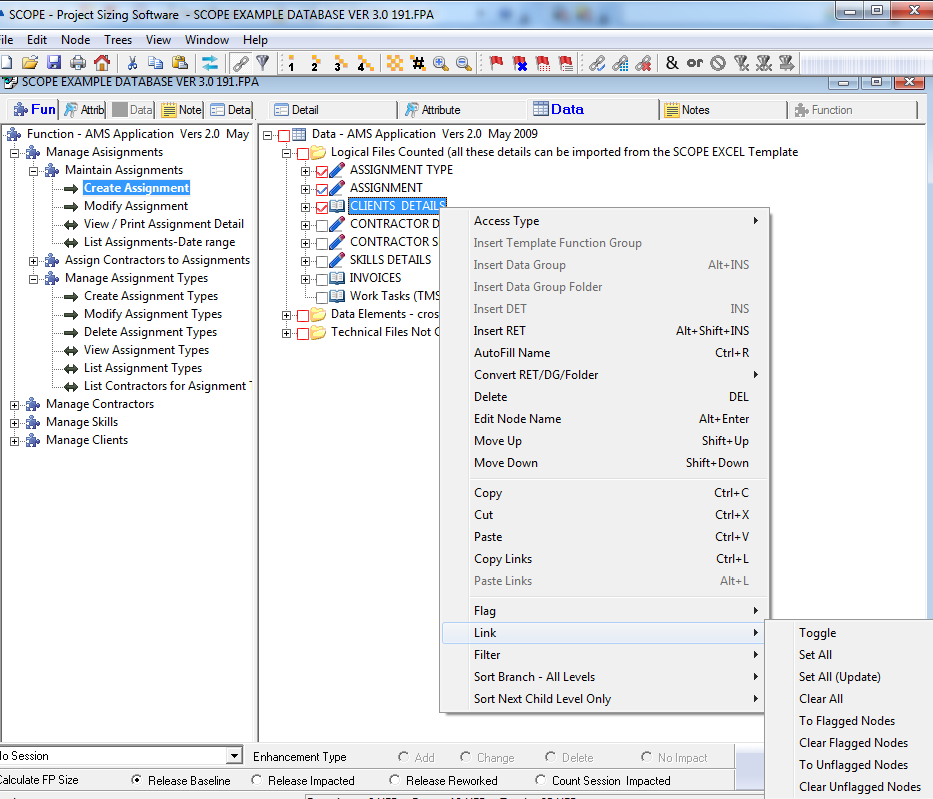
Copy ‘Links Only’ from another Node
If you have already set up the links for a node and then realise that other nodes need the same links, you can selectively copy just the links so that the other nodes can inherit some or all the links.
links you want to copy) then select <Copy Links> from Edit under the Main Menu (or use <CNTR Links> from the Main Menu (or use ALT + L).A dialogue box displays to allow you to paste selected link types (process, attribute, notes and data) and to restrict the paste its children (i.e. from current position down). The default <OK> pastes all link types just to the target node.