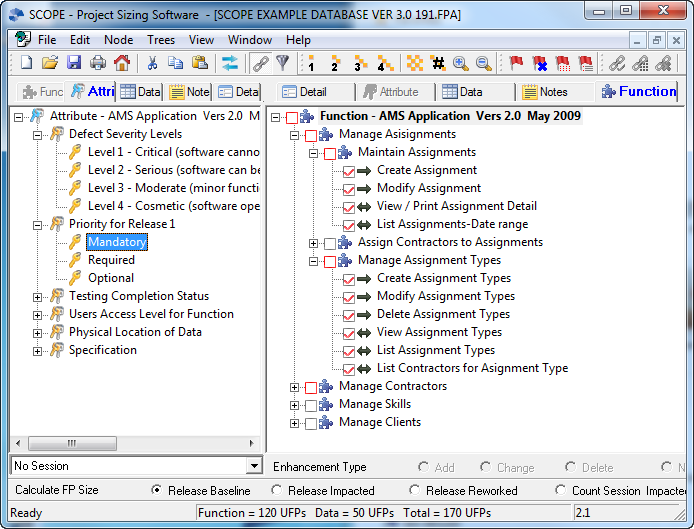
Profiling and Filtering Counts-Filters and Flags
If you need to further document the functionality of your software then you can create Notes, and then link the Notes to one or many nodes on the other trees.
You can selectively report on all Process and Data nodes linked to a particular Note or group of Notes.
(see Flags and Filters)
Functionality can be selectively reported based on its characteristics. You can set up any number of types of characteristics or Attributes on which you would like to profile the software. Once you have created a Note or an Attribute they can be linked to any node on any other Tree but their own.
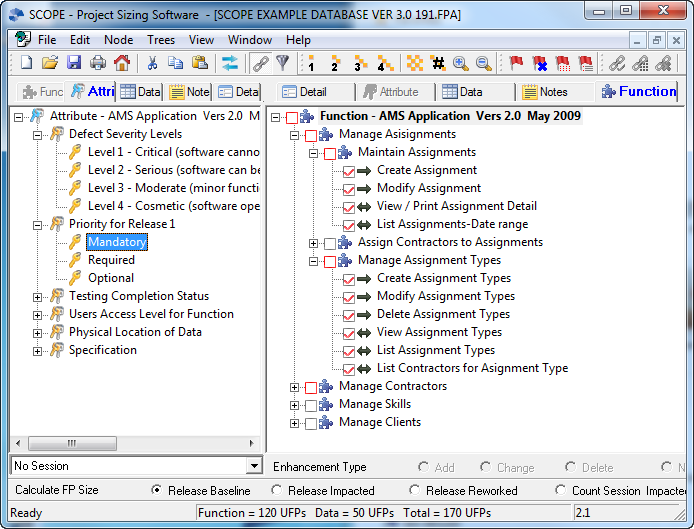
Select the Notes tab at the top of the screen to open the Notes Tree. Similar types of Notes can be grouped into Note Sets for easy access and selective reporting. First insert a Note Set (Alt+Ins) and give it a collective name. For example you may want to use the Notes to record function point counting assumptions. Name the Note Set “FPA Assumptions” and then insert a Note (Ins) to record each assumption. You may want to further group these assumptions into ones that you have checked and ones that need checking. In that case create a Set called “Checked” and “Not Checked” under the Set called “FPA Assumptions”. Then insert your Notes under the appropriate parent Set. When you have created your Note, select Link mode to Link the Note to the Processes or Data Groups about which the assumption has been made. Notes may also be linked to Attributes.
Other suggestions for Notes Sets could be:
Hint: it is easier to locate the Note Tree on the LH side if you want to link a single Note to many Processes, Data Groups or Attributes. Right click on the parent node of the group you want link on the RH screen, select Link, Set All and all child nodes will be automatically linked.