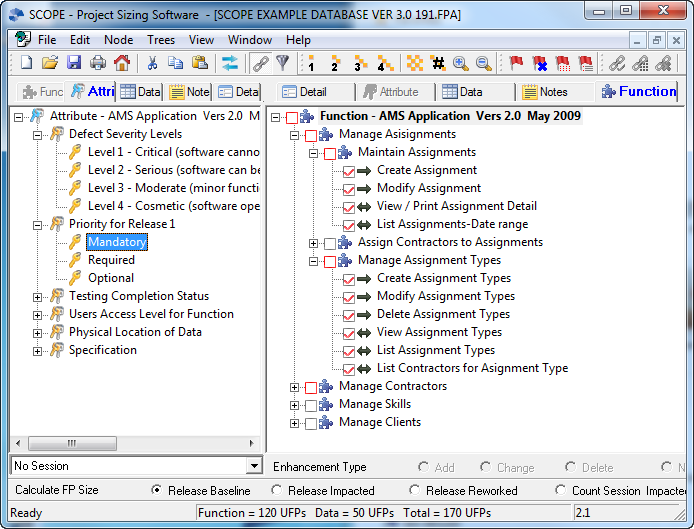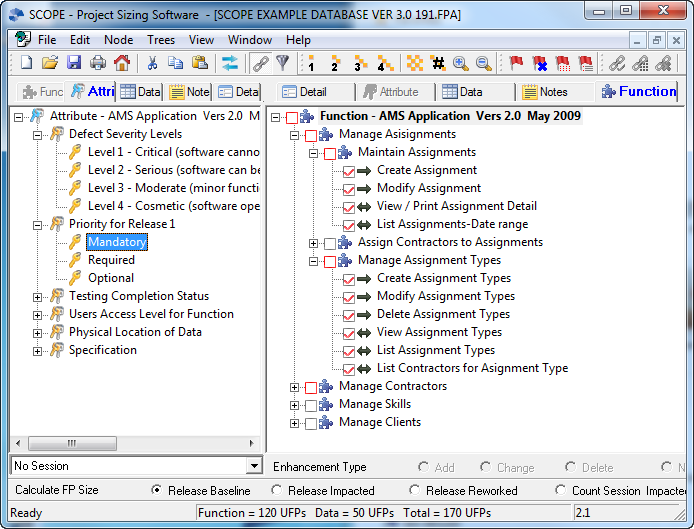Creating Attributes to selectively report your software
Profiling and Filtering Counts-Filters and Flags
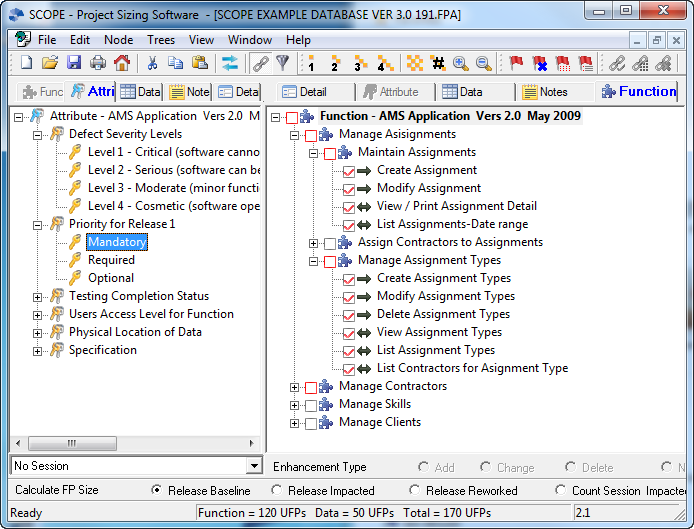
Select the Attributes tab at the top of the screen to open the Attributes Tree. Related Attributes can be grouped into Categories for easy access and selective reporting. First insert an Attribute Category (Alt+Ins) and give it a collective name. For example you may want to use Attributes to record which Processes will be included in the First Version of the software and which have been left for a later version. Name the Category, “Priority” and then insert an Attribute (Press Ins) representing each of the different Priority Levels you want to allocate to the functions and data. When you have created your Attributes, select Link mode to Link the Attribute to the Processes or Data Groups.
You may link more than one Attribute under the same Category to the same Function, Data Group or Note. For example you may want to use Attributes to identify which functions are available to each security access level. Some functions may be available to all levels and others only to some levels.
Attributes may also be linked to Notes.
Other suggestions for Attribute Categories could be:
- Development Environment: to record which language platform will be used to deliver the function or to determine the appropriate productivity rates to apply for different proportions of the functionality. E.g. Attributes could be C++, Access and Java etc.
- Project Team: to record which project teams are responsible for which functions, to compare the size of the functionality that each is to deliver. Attributes would be the Team Names.
- Specification Quality: to record if the specification for that function or Data Group is complete, partially complete or non-existent. This would enable quantitative reporting on the completeness of the specification of the software.
- Defect Severity Level: to record the severity rating for each of the bugs identified in the Notes linked to the functions.
- Business Area: software functions can then be linked to the Business area that has requested their implementation.
- Restructuring: identifies functionality that has been restructured to assist in evaluating productivity gains by Change Requests that impact these functions compared to those which have not yet been restructured.
Hint: it is easier to locate the Attribute Tree on the LH side if you want to link a single Attribute to many Processes or Data Groups or Notes. (Right click and use the Link-set All function)
How are Attributes different to Notes?
Reporting using Attributes
SCOPE has a number of Reporting options that selectively report the count using the Attributes as the Selection Filter. This allows you to profile what is printed on any of the SCOPE reports.
- Hierarchy FP Size Attribute Summary Reports - If you manually 'Flag' up to 5 Attributes (use the Toggle Then select a Hierarchy FP Size Attribute Summary Report, it will show all the Process and Data Nodes currently assigned to these flagged Attributes and the FPs for each Attribute will be totalled for the report.
- Attribute FP Size Profile Reports - Reports the percentage of the Functionality selected that has been assigned to each attribute within a Category. If you just want to select particular Attribute Categories for reporting then with to print the Attribute FP Size Report, selecting "From Current Position". SCOPE will report the relative percentage contribution of each of the attributes to the overall Baseline and Release and Count Session.
- All FP and List Reports - with the Attribute Tree on the Left Hand side, manually Flag the Attributes (ALF + F) you want to report on. When selecting any of the reports, also select the option "Select Flagged Nodes" and the report will only include those nodes actually linked to the Attributes you flagged.