An important concept of working with SCOPE is that of the ![]() Count Session (Session) tracks the changes (impacts) of the User Requirements for the software within a particular release. A Count Session would typically be set up for a Change Request or a group of Change Requests. It corresponds to an Enhancement Count in the IFPUG Terminology if the change is to an existing application. For a planned application, then the Count Session would correspond to a Development Count. The Project implementing the Change Requests can be created in the Project list along with the type of project selected when entering the Count Session Details. As a special case a Count Session can also be set up to record the background of a functional sizing activity for a Baseline Production Release.
Count Session (Session) tracks the changes (impacts) of the User Requirements for the software within a particular release. A Count Session would typically be set up for a Change Request or a group of Change Requests. It corresponds to an Enhancement Count in the IFPUG Terminology if the change is to an existing application. For a planned application, then the Count Session would correspond to a Development Count. The Project implementing the Change Requests can be created in the Project list along with the type of project selected when entering the Count Session Details. As a special case a Count Session can also be set up to record the background of a functional sizing activity for a Baseline Production Release.
Hint: A ![]() Project can be linked to many different Count Sessions within many different Applications. This enables you to size the scope of change of a Business Requirement which has a project that impacts multiple applications. The total project size (sum of all the counts for all the applications linked to the project) is reported in the Project Details Report or online for each project in the Project List by selecting the radio button "Project Impacted Size".
Project can be linked to many different Count Sessions within many different Applications. This enables you to size the scope of change of a Business Requirement which has a project that impacts multiple applications. The total project size (sum of all the counts for all the applications linked to the project) is reported in the Project Details Report or online for each project in the Project List by selecting the radio button "Project Impacted Size".
One ![]() Release may have many Count Sessions. The Releases are displayed in the list in ‘bolded typeface’ with a padlock icon whilst the Count Sessions are displayed under a Release as ‘regular typeface’ and have a
Release may have many Count Sessions. The Releases are displayed in the list in ‘bolded typeface’ with a padlock icon whilst the Count Sessions are displayed under a Release as ‘regular typeface’ and have a ![]() calliper icon.
calliper icon.
(See Create a new Count Session )
To start a new Count Session, to record the size of a Change Request, highlight the name of the latest Work in Progress Release in the list of Software Applications. (Select ![]() Home on main menu), and click the
Home on main menu), and click the ![]() button to add a new Count Session. Enter details about the Count Session. To record functional changes associated with the Count Session highlight the Count Session name under the Release and double click or select Open. See Starting your First Function Point Count
button to add a new Count Session. Enter details about the Count Session. To record functional changes associated with the Count Session highlight the Count Session name under the Release and double click or select Open. See Starting your First Function Point Count
SCOPE keeps track of the modifications required by a Change Request by recording the changes as ‘impacts’ on the Function Tree and Data Tree. Each impact is associated with a Count Session. To start your count, locate the Function Tree or Data Tree on which you want to record the changes on the LHS window.
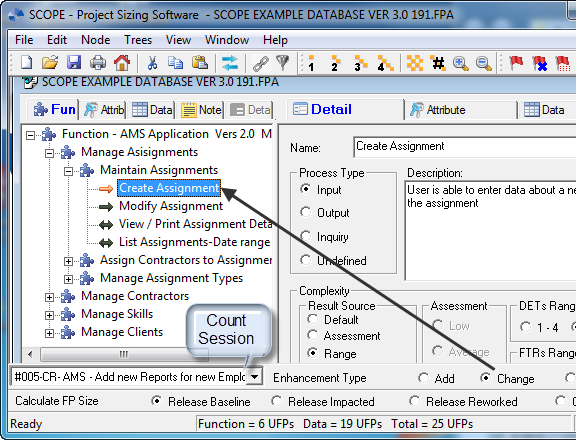
The impact on a Process or Data Group is recorded by highlighting the node on its tree (on the LHS screen) and registering the Type of Impact using the radio button on the status bar at the base of the LHS hierarchy. The Type of Impact options you have to choose from are:
Any new functions added whilst you are in a Count Session will be automatically allocated an impact type of ‘Add’. SCOPE displays the ‘tracking’ of impact type within a Session by highlighting the impacted Process and Data Group Icons with a different colour depending on the impact type allocated.
Node Icons – Impact Type
- Green = Add
- Orange = Change
- Red = Delete
- Black = No Impact
To view the name of the Count Session for which the impacts are being recorded, see the drop-down list of Sessions for this release, which is displayed next to the Impact Type on the status bar at the bottom of the screen. To record the impact for any other Session for this release, first select that Session name from the list. If any single Process or Data Group has been impacted by multiple Sessions then the names of these multiple Sessions and their impact types are displayed in a window within the ‘details’ view for the Process or Data Group.
For example a new Process (Add impact type) may be changed during the development life-cycle by two additional change requests. Each change request will be associated with a Count Session and the impact type of ‘Change’ will be recorded. The details screen will display the names of the three Sessions and their ‘Add’ and ‘Change’ impacts types. The ‘rework’ factor will record the three impacts and report the cumulative effect in the Release Rework Report (i.e. multiply the function points for the Process (=4) by the rework factor (=3) and give a total of (12).
NOTE : Tracking Impact Type for each Change Request (Session) with a colour is similar to the Microsoft WORD ‘tracking option’ used in document editing sessions, where a different colour is used to highlight new added words, or existing changed words or deleted words. Whereas Microsoft WORD changes the font colour for the different types of modifications and for different Users, SCOPE keeps the colour allocated to the impact type, the same, but only displays one ‘‘User’s changes’, i.e. on one Sessions modifications, at any one time and only the modifications for the selected Session are indicated by the icon colour. However, as in Microsoft WORD, SCOPE records all the impacts of all the Count Sessions on the same Release model so their cumulative effect can be displayed and reported. Reporting the cumulative effect or ‘rework’ is similar to displaying all the current changes on the screen in Microsoft WORD, whereas the Baseline Release Report is equivalent to Microsoft WORD’s option of leaving Tracking on but ‘not displayed on the screen’. I.e., it gives the net result and does not include the deleted functions. Updating to Baseline, is the same as “Accepting all Changes” where the NET effect of the additions, changes and deletions is the resultant model in the Production Release.
The ability to record concurrent impacts from more than one count Session facilitates configuration control of change requests within a particular release. It ensures that modifications from concurrent projects do not overwrite each other when the production baseline release is updated with the result of the latest impact.